Once your store is connected to SalesWarp and placed in Live Mode, the Quantity for Sale (QfS) will be pushed to your store for any synced products. The only other fields that will be automatically updated are fields that you enable as watched fields.
As of October 2015, watched fields are available to push to the store's price field. Other watched fields, such as product description, are planned for a future release.
Watched fields are helpful for sending price updates to your online stores, such as for a sale or discount, or for sending a different price for the same product to different stores.
To add Watched Fields, go to Publishing under the Products menu and select Watched Fields. Click ADD NEW WATCHED FIELD.
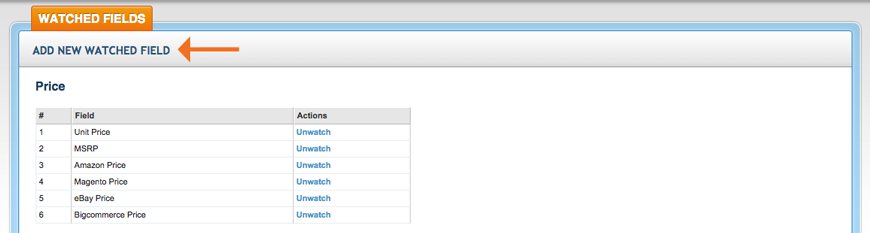
Select the fields you want to use as watched fields, and click Save. You can add as many watched fields as you want - right now you are simply adding to the list of available watched fields, not pushing anything new to your online store.
Next, you need to enable watched fields in your store. Go to Stores under the Stores menu and click Edit for the store. Go to the Sync Options tab, and check off Sync Price Fields.
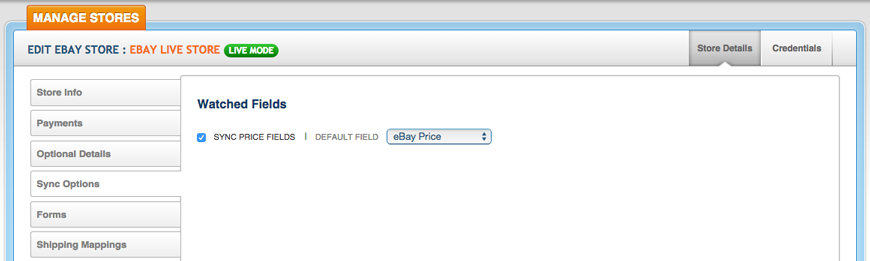
Select the price field you want to push to this store, from the list of watched fields you created. Now when you view a specific product, you will see the Watched Fields have an eye icon above them. The automated action that pushed updated price to your online stores runs every few minutes.
Comments