Installing the SalesWarp Magento connector will allow you to utilize the advanced features of the SalesWarp Order Management system in your Magento store.
Prerequisites:
There are a few things that need to be verified prior to installing the plugin in order to ensure it will work correctly.
- Check that your Magento version is compatible with the plugin (CE 1.6.2, CE 1.7, CE, 1.8, CE 1.9)
- Verify that you have Search Engine Optimization ("SEO") friendly URLs enabled in your Magento Store
- Ensure that you have access to the Magento Connect Manager within your Magento store
If you are missing one of the prerequisites or need help checking for them, feel free to contact our sales team for help, and if you are lucky you may even get to talk to one of our world-class engineers (They are pretty awesome). If you already know that you meet the prerequisites you can proceed to install.
How to check what version of Magento your store is running:
The SalesWarp Order Management plugin has been tested to work with the following versions of Magento: CE 1.6.2, CE 1.7, CE, 1.8, CE 1.9. If you already know what version of Magento your store is running you can skip this step.
- Using your store's admin credentials, login to the admin panel of your Magento store.
- Once you have successfully logged in, on your stores main admin dashboard page scroll to the very bottom. In the light grey area directly in the center you should see your Magento version number.
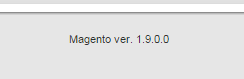
- The Magento version number can be found in the footer of the admin dashboard directly in the center of the grey area
How to check if SEO friendly URLs are enabled in your Magento Store:
There is a good chance if you are running an eCommerce Magento store that you already have SEO friendly URLs enabled. If you already know that SEO friendly URLs are enabled you can skip this step and move on to the next one.
- Using your store's admin credentials, login to the admin panel of your Magento Store.
- In the navigation bar at the top of the page hover over the word 'System' and, in the menu that appears, click on the word 'Configuration' at the bottom. This will take you to your Magento default Configuration Settings page.
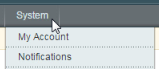
- Hover over 'System'
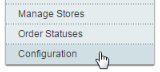
- Click 'Configuration'
- On the left hand side of the Configuration Settings page you will see a set of headings and sub-menus. Look for the heading that says 'General' and click the link below it that says 'Web'.
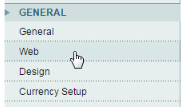
- Click on the 'Web' option
- After clicking on the 'Web' option the right hand side of the page will show a number of different headings. Clicking on these headings will expand them to show you a set of configurable options. Look for the heading that says 'Search Engines Optimization'. If it is not already expanded, click to show its options.
- Look for the configuration option that says 'Use Web Server Rewrites'. It should be the only option under the 'Search Engines Optimization' heading. Make sure the drop down is set to 'Yes'.

How to check that you have access to the Magento Connect Manager for your store:
The Magento Connect Manager is where you can install, reinstall, or uninstall Magento plugins. It is important that you have access to this in order to install the SalesWarp Order Management plugin.
- Using your store's admin credentials, login to the admin panel of your Magento Store.
- In the navigation bar at the top of the page hover over the word 'System' and, in the menu that appears, hover over the word 'Magento Connect'. This will display a submenu. In this submenu click the link that says 'Magento Connect Manager'.
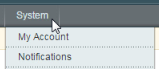
- Hover over 'System'
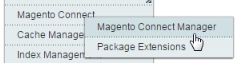
- Click 'Magento Connect Manager'
- You will now be redirected to a secondary login page, once again enter your store's admin credentials and login. Upon successful login you should see a page listing a number of installed plugins like the image below:
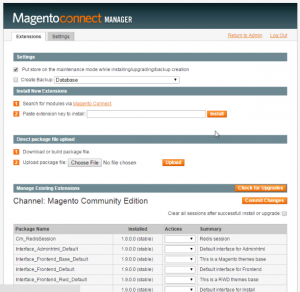
Installing the SalesWarp Order Manager
Installing the SalesWarp Order Manager is simple. If you do not already have a Magento Connect account, you need to register for one before installing the plugin.
- Click here to open the SalesWarp Order Manager plugin page on the Magento Connect Store.
- Click the large blue button that says 'Install'
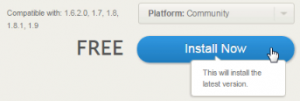
- Click to install the SalesWarp plugin
- After clicking this button you may be prompted to login to your Magento Connect Store account if you have not done so already
- Read the SalesWarp Order Manager extension license agreement and then agree to it by clicking the check box.
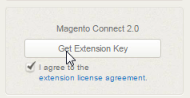
- Read and agree to license then click 'get key'
- After confirming that you have read and agreed to the extension license agreement click the Get Extension Key button as seen in the previous image.
- Click the 'Select Key' button, Right click on the text area and copy the extension key.
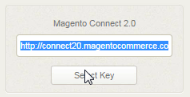
- Click 'select key' and copy the highlighted text
- Using your store's admin credentials, login to the admin panel of your Magento Store.
- In the navigation bar at the top of the page hover over the word 'System' and, in the menu that appears, hover over the word 'Magento Connect'. This will display a submenu. In this submenu click the link that says 'Magento Connect Manager'.
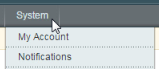
- Hover over 'System'
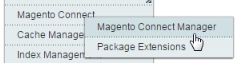
- Click 'Magento Connect Manager'
- You will now be redirected to a secondary login page, once again enter your store's admin credentials and login. Upon successful login you should see a page listing a number of installed plugins like the image below:
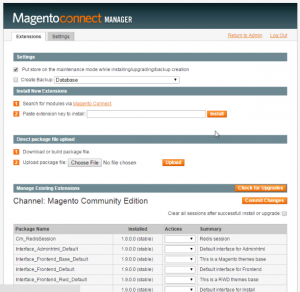
- Paste the extension key you copied in the previous step into the text box and click the 'Install' button

- Paste the key into the text box and click 'install'
- A grey table will appear after you click 'Install' listing the extension dependencies. Click the orange 'Proceed' button. The installation will now run.

- Click 'proceed'
- A black box will appear at the bottom of the page that will show the status of the install. Once the setup is done outputting text click the 'Refresh' button. Refer to the below image for proper output.
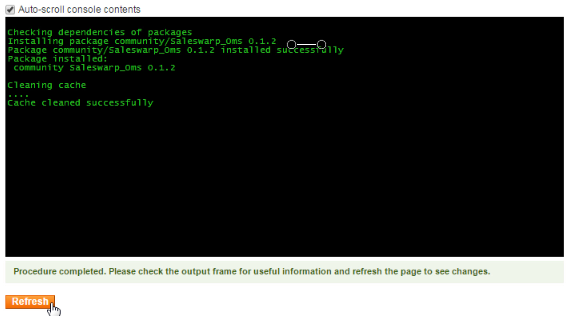
- Click 'refresh'
- Once the page has refreshed scroll to the bottom. If you see the SalesWarp Order Manager plugin listed then the install has been successful.

- Verify the plugin was installed
- Scroll to the top of the page and click the link that says 'Return to Admin'.
- Now logout of your Magento store's admin dashboard and log back in. This is very important!
- Once you have logged in, on the navigation bar at the top of the page hover over the word 'System' and, in the menu that appears, click on the word 'Configuration' at the bottom. This will take you to your Magento default Configuration Settings page.
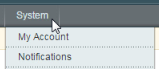
- Hover over 'System'
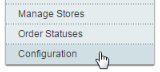
- Click 'Configuration'
- On the left hand side of the page just under the heading that says 'Configuration' you will see a new option for the SalesWarp Order Manager plugin. Click the link that says 'settings' if it is not already selected.

- Click 'Settings' if not already selected
- On the right hand side of the page you should now see a menu heading that says 'Generate Unique SalesWarp Registration Key'. Click this menu title to expand the section if not already expanded. Refer to the image below

- Click heading to expand
- In the expanded section you will now see an orange button that says 'Get Key'. Click this button to generate a unique registration key that you will later need to start using SaleWarp

- Click 'Get Key'
- Once you have successfully generated your key contact the sales team at SalesWarp to learn more about how the SalesWarp Order Manager plugin can benefit your business.
Comments