With SalesWarp you can create quotes, send them to your customers for approval, and then convert them into orders for easy fulfillment. To enable the Quote Orders feature, go to Configuration under the Admin Tools menu. Go to the Orders > Order Fulfillment section and scroll down to the checkbox next to ENABLE QUOTE ORDER. Check to enable.
Now when you go to the main Orders page under the Orders/Shipping menu, you will see a tab for Quotes.

To add a quote, simple create a new order (shortcut: Quick Links > Create Order), enter the customer's billing and shipping information, add the products, and choose Quote Order under the Order Type dropdown. After saving the quote, it will now appear in the Quotes tab on the Orders page. To send the quote to the customer, view the quote and use the Email Quote button.
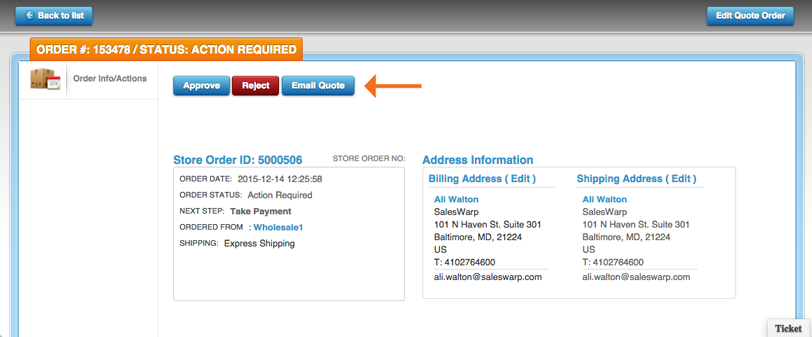
Choose an Email Template, make any edits needed, then click Send Email to send the email. To modify the order, use the Edit Quote Order button in the top right corner.
The Approve button will convert the quote into an order, in the Action Required status and ready for the Take Payment step. After using the Approve button, the order will be moved from the Quotes tab of the Orders table to the Orders tab of the Orders table, where it can be accessed from now on.
The Reject button will convert the the quote into a cancelled order, in the Cancelled status. After using the Reject button, the order will be moved from the Quotes tab of the Orders table to the Orders tab of the Orders table, where it can be accessed from now on.
Comments