SalesWarp uses Order Steps to define where the order is in its flow. The current order step is visible by going to Orders under the ORDERS/SHIPPING menu.
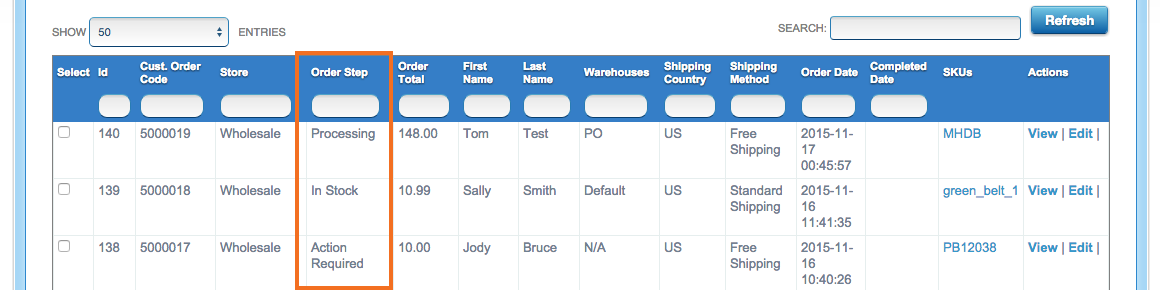
Use the search box to filter orders by order step, and use the Select All option to select the filtered list and apply bulk actions. For example, you can filter the orders for the In Stock status, then select the Print Pick Tickt action to print pick tickets for all the filtered orders, and advance them to the next order step.
After opening a specific order, you can view the current Order Status (usually very similar to the current order step) as well as the Next Step in the order's flow.
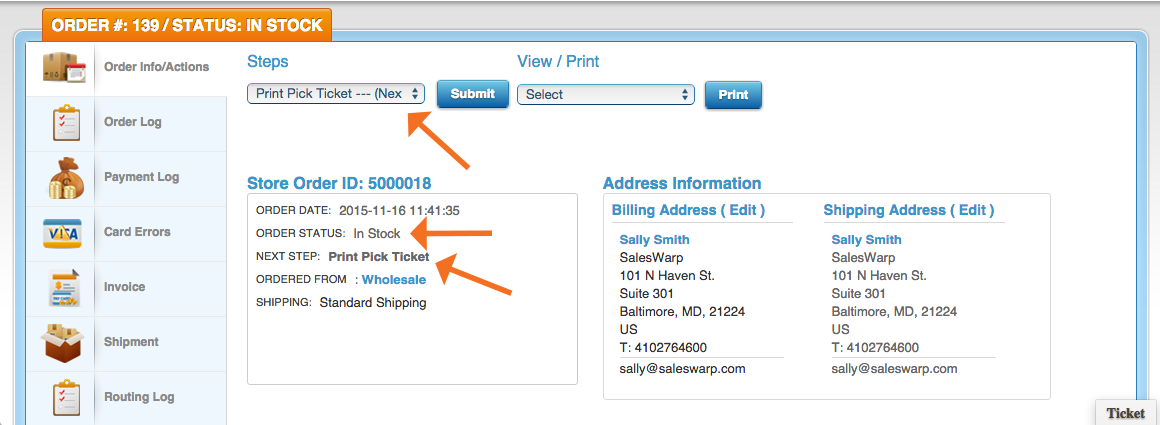
See below a list of possible order steps and their definitions, as well as possible next steps:
- Action Required
- Any order that failed fraud check.
- Any order for which payment information is missing, or pending.
- Next possible manual steps:
- In-Stock
- PO Generated
- Problem Order
- Processing
- Ready for Dropship
- Take Payment
- Cancel
- The order has been canceled.
- The cancelled order information has been pushed to the online stores
- Amazon & EBay only.
- Inventory reserved for this order has been released back to quantity on hand inventory and is now available for sale.
- Any item for this order on a system generated purchase order will remain in place.
- These items will need to be adjusted, or removed manually if required.
- Complete
- SalesWarp has received the tracking information for the shipment of all items in this order. Otherwise see Processing.
- From the drop shipper.
- From the shipping company.
- Payment has been captured.
- Shipping information has been pushed to online store (if applicable).
- Inventory reserved for this order has been decremented from SalesWarp.
- Failed Shipping
- The order has failed to ship
- Only applies when using shipping API
- Next possible manual steps:
- Retry Shipping
- Cancel
- Drop Shipped
- Order for which all items have been sent to a drop shipper. For orders with multiple line item status', see Processing.
- The drop ship Purchase Order has been sent to the drop shipper.
- Next Step: Complete
- In Stock
- Order for which we have all reserved items are in stock and ready for the pick, pack and ship process. For orders with multiple line item status', see Processing.
- Next manual possible step: Print Pick Ticket
- Order Ship Check
- Order packing confirmed.
- Payment captured (only if not captured for a Magento order).
- Shipment file is pushed to shipping software.
- Next possible manual steps:
- Manual Ship (option)
- Complete
- Please Review
- Order for which all items on the order (SKU) are not found in SalesWarp. For orders with multiple line item status', see Processing.
- You will have to Manually process this order.
- Review Manual Order Process.
- PO Generated
- Order for which all items are on a system generated supplier purchase order. For orders with multiple line item status', see Processing.
- Next possible manual step: In-Stock
- In order to move to In Stock, the PO has to have been sent and the products received. The movement to the In-Stock step is automated.
- Print Pick Ticket
- The Pick Ticket has been printed for all in stock items on this order.
- Next possible manual step: Order Ship Check.
- Processing
- Order has multiple line items (SKU's) with different Steps/Status'.
- Next possible manual line item steps
- Complete
- Drop Shipped
- In-Stock
- PO Generated
- Please Review
- Ready for Dropship
- Order is not showing in stock and is not a designated drop ship item.
- Queued for FBA
- The order is queued to be sent to an FBA warehouse for fulfillment (Has not been sent to FBA yet)..
- Next possible manual step: Cancel
- Ready for Dropship
- System has created a drop ship Purchase Order for all items on the order and the purchase order is waiting to be sent to the drop shipper. For orders with multiple line item status', see Processing
- Next possible manual step: Drop Shipped
- Sent to FBA
- Order has been sent to FBA and is waiting for shipment notification to come back.
- Next possible manual step: Cancel
- Take Payment
- Capture payment for a Wholesale Store order.
- This is the 1st step for a Wholesale Order.
- You can enter $0.00 if you bill after shipping.
- This is the last step for any order if payment information is missing, or pending.
- Next possible manual steps
- In-Stock
- PO Generated
- Problem Order
- Processing
- Ready for Dropship
Comments